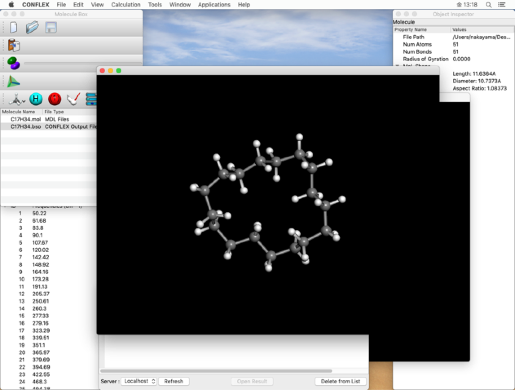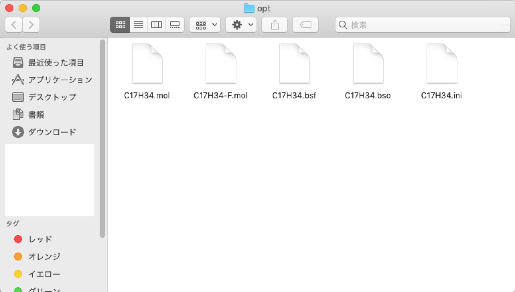CONFLEX Quick Start Guide
CONFLEX can be run from the command line or from an Interface program.
This section describes the flow of execution from the CONFLEX Interface.
For more information on running from the command line, please read the tutorials.
Starting the CONFLEX Interface
First, start the CONFLEX Interface.
- macOS
- Open the CONFLEX folder inside Application folder and double-click on the CONFLEX icon.
- Windows
- Select CONFLEX→CONFLEX from the Start menu, or double-click the CONFLEX icon on your desktop.
- Linux
-
Run the following command:
/usr/local/conflex/CONFLEX
The initial screen will vary depending on the platform and settings.
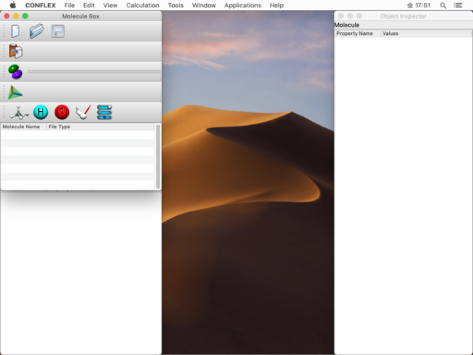
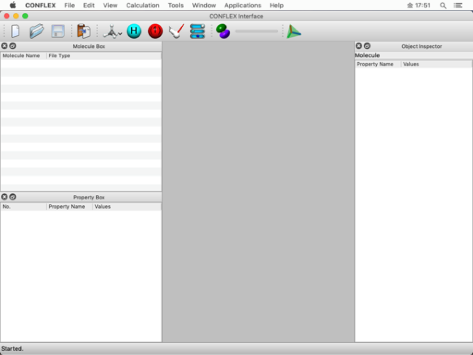
You can select either "TopLevel Mode" to display each window separately, or "Docked Mode" to display them all in one place.
To change the mode, select Prefrences... from the CONFLEX menu (macOS) or Edit menu (Windows, Linux) and click on one of the modes. Then, quit Interface, and restart it.
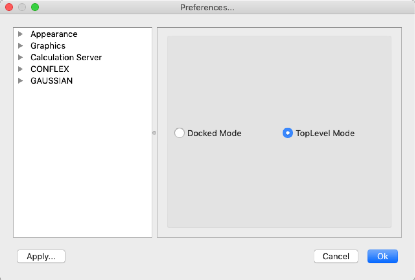
After starting the CONFLEX Interface, a series of operations from displaying the molecule file to running the calculation and displaying the output file are summarized in the following sections.
- Molecular Geometry Optimization
- Conformation Search
- Crystal structure optimization using cif file
- Crystal Structure Search
Please try these operations once. For more detailed information, please refer to the CONFLEX Interface manual and tutorials.
Molecular Geometry Optimization
In this section, we will use the "C17H34.mol" file inside CONFLEX installation location as an example.
CONFLEX/Sample_Files/CONFLEX/conformation_search
Please copy this file to an appropriate location under your home directory and work on it.
- Click "Open" from the "File" menu to open the "C17H34.mol" file that you copied to your directory.
- Select "CONFLEX" from the "Calculation" menu to display the CONFLEX Settings dialog.
- Make sure that "Calculation Type:" in the CONFLEX Settings dialog is set to "Geometry Optimization" and click "Submit". The molecular geometry optimization job will be executed.
- When the job is executed, the "Job Manager" will be displayed. Make sure the "State" is "Finished" and double-click the row indicated by the red frame.
-
The working folder contains four files in addition to "C17H34.mol".
- C17H34.bsf
- C17H34.bso
- C17H34.ini
- C17H34-F.mol
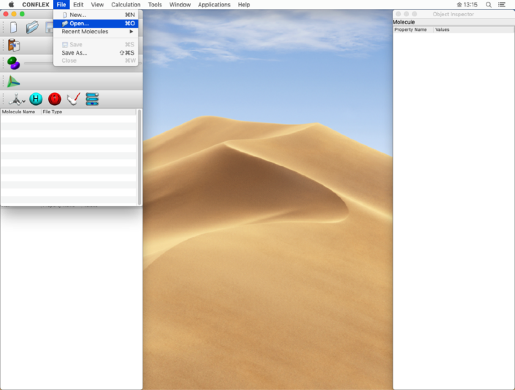
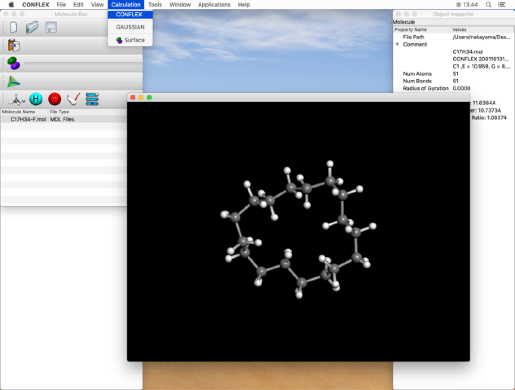
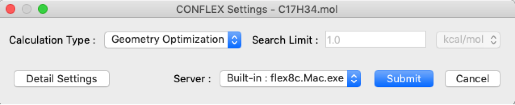
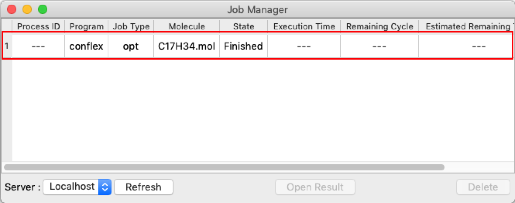
The molecule window, launched by double-clicking, displays the optimized structure.