CONFLEX Scheme Editor
To speed up the job setup, you can use the Basic Setting dialog of CONFLEX Interface. The CONFLEX Scheme Editor can modify the sets of calculation keywords and options inside the Calculation Type options of this dialog.
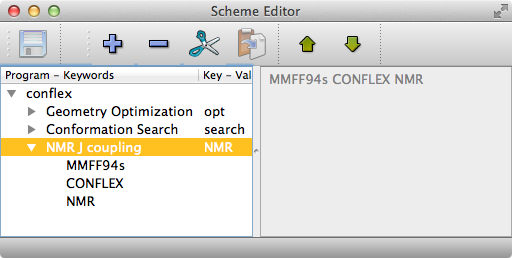
Launch the Program
Scheme Editor application can launched from [Applications] menu of CONFLEX Interface. Scheme Editor allows you to:
- Confirm the keywords and options
- Add or Delete the keywords and options
- Permutate an order of keywords or options
- Cut & Paste the items.
Main Window
The application window is separated into right and left sub-windows. It is illustrated above.
The left sub-window contains tree-view displaying data from templates.
By clicking the small triangle icon of tree-view, you can expand or collapse content of template item. The each item can be edited by double-clicking it.
To add new item, select [Edit] → [Add Child] menu item or click [+] icon at toolbar.

To delete item, select [Edit] → [Delete] menu item or click [-] icon at toolbar.
You can Cut & Paste item using [Edit] → [Cut] and [Paste] menu items or [Cut & Paste] toolbar buttons.

Item can be moved up or down using [Edit] → [Move Up] or [Move Down] menu items. You can also use toolbar buttons.

To save edited contents, use [File] → [Save] menu item or [Save] toolbar button.

The right sub-window shows actual contents inside of setting file when performing a calculation.
You cannot edit a contents inside right sub-window.