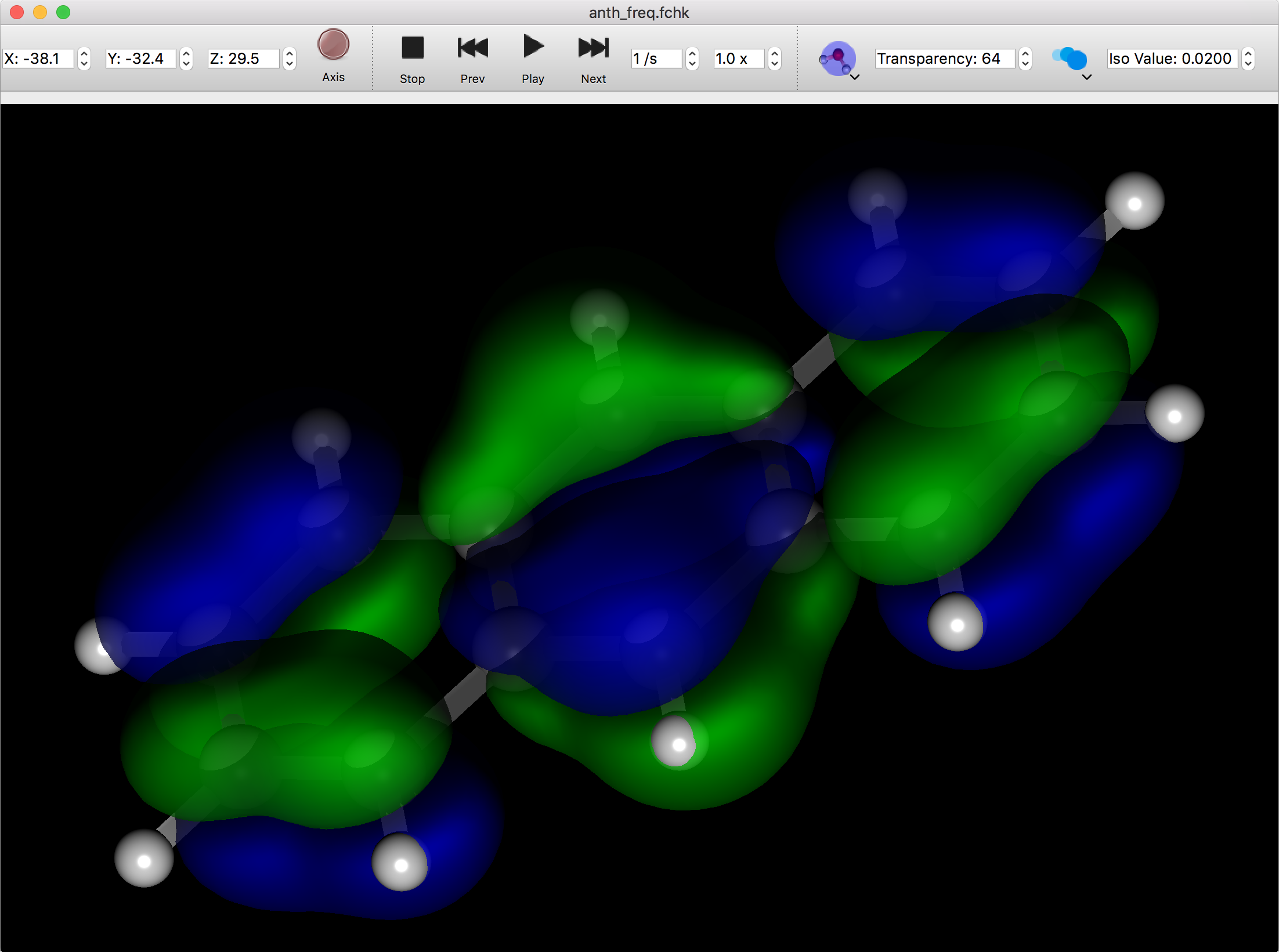Molecular Window
Display Format
When you open a molecule file, a new window will appear and the molecule will be displayed in a ball-and-stick 3D model. The background color, etc. can be changed in the “Preferences” dialog. For details, refer to “Preferences” in this manual. In addition, the name of the file is displayed in the window's title bar.
The display format can also be changed to “CPK” or “Wire Frame” using the buttons in the [Molecule Box] or the View menu. You can also use the Symbol and Label buttons or the View menu to display labels overlaid on atoms.
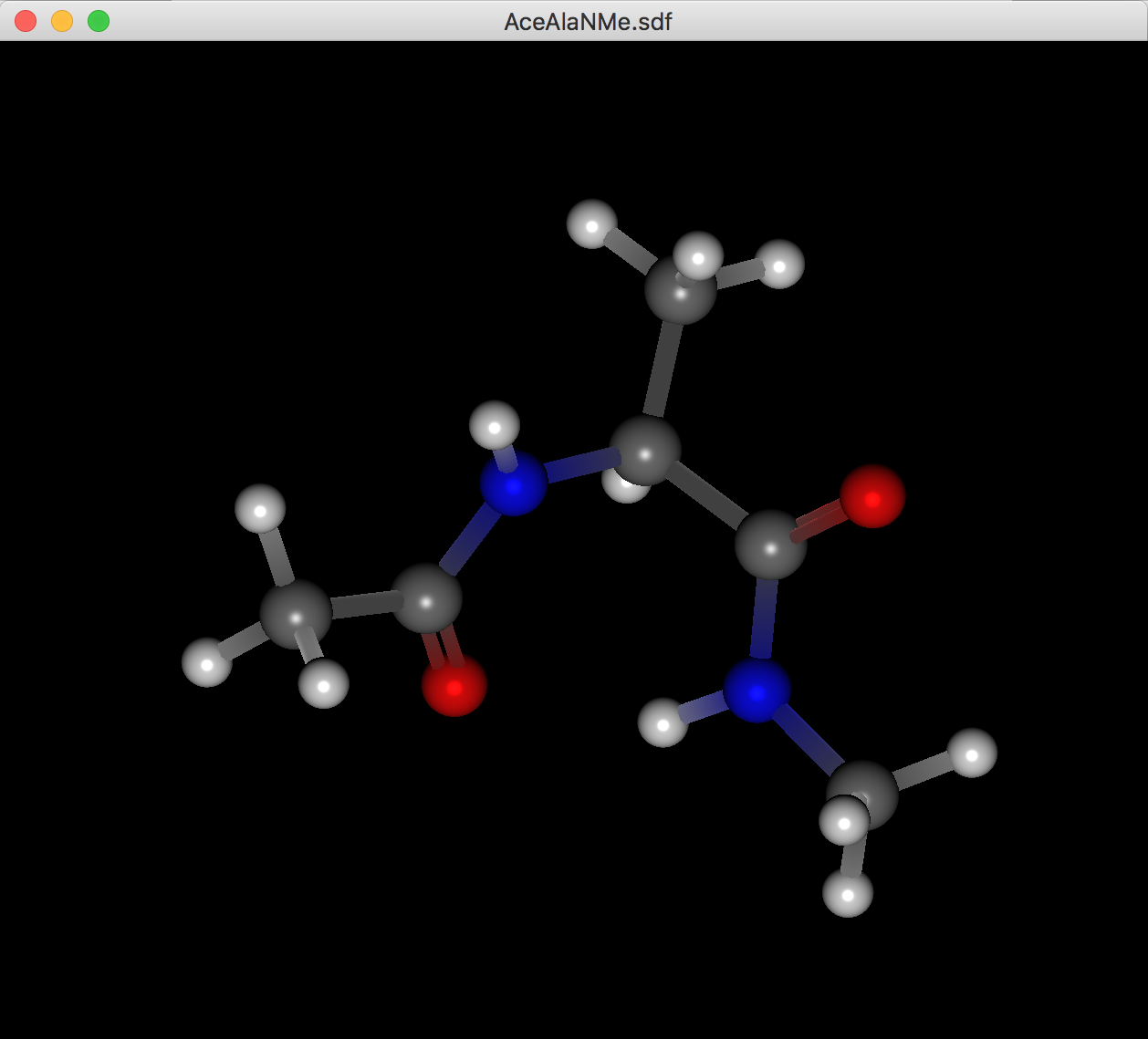
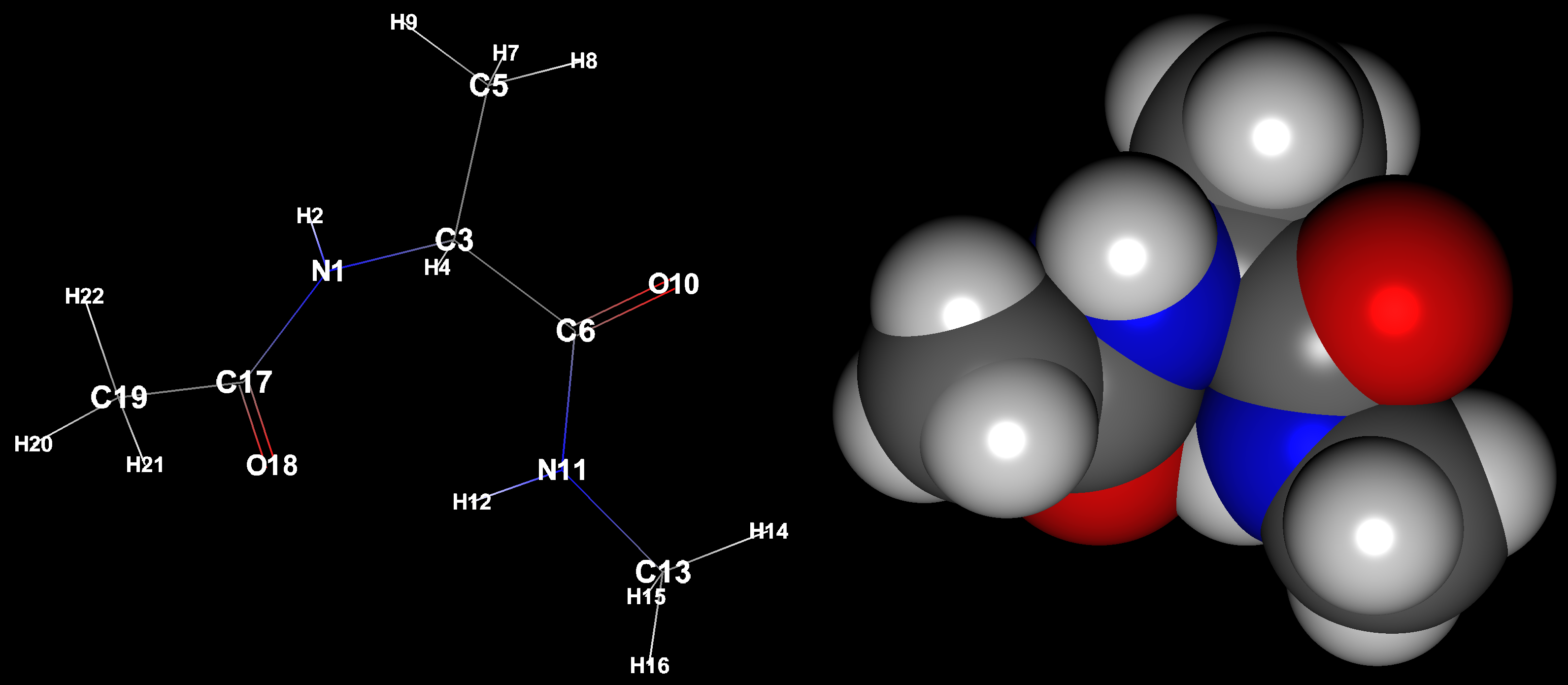
Controller
Clicking the [Controller] button in the [Molecule Box] dialog, opens the toolbar for controlling the molecular display. The content of the toolbar changes according to the opened molecule file (see below).
On the left side of the toolbar, “X:”, “Y:” and “Z:” boxes are always displayed and the rotation status of the molecule is displayed.
The “Axis” button is also always displayed to turn on/off the display of the X, Y, and Z coordinate axes in the molecule display.
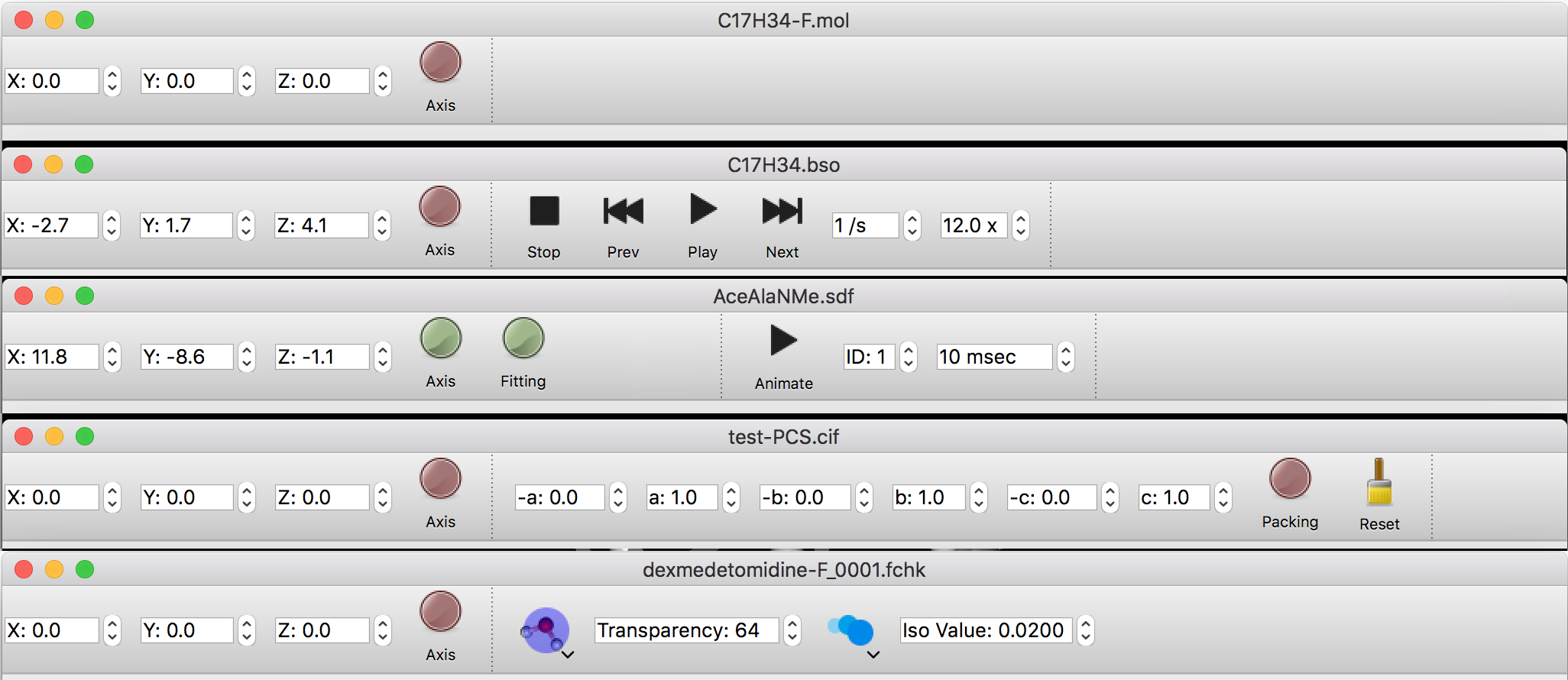
Vibration Animation
If the molecule file contains vibration information, you can animate the vibration. Click on the “Play” button to start the animation. Click the “Next” or “Prev” buttons to advance or reverse the animation one step at a time.
Click the “Stop” button to return to the initial state before the animation.
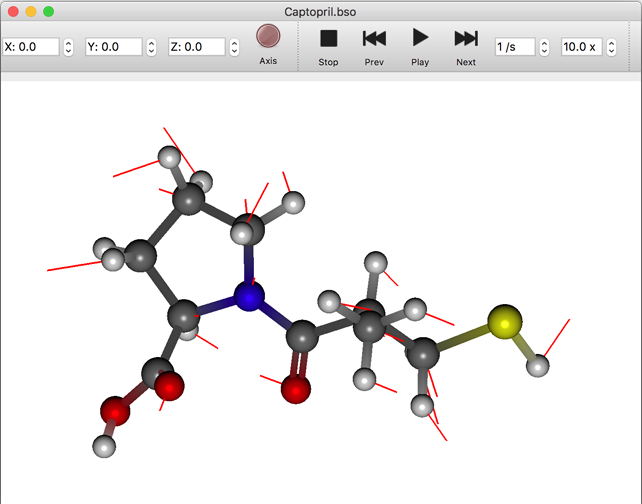
Superimpose
When an SDF file is opened, it is possible to superimpose the conformers selected in the Propety Box.
The conformers are moved and rotated in order to overlap each atom maximally. To display the original data, please click the “Fitting” button, and turn it off.
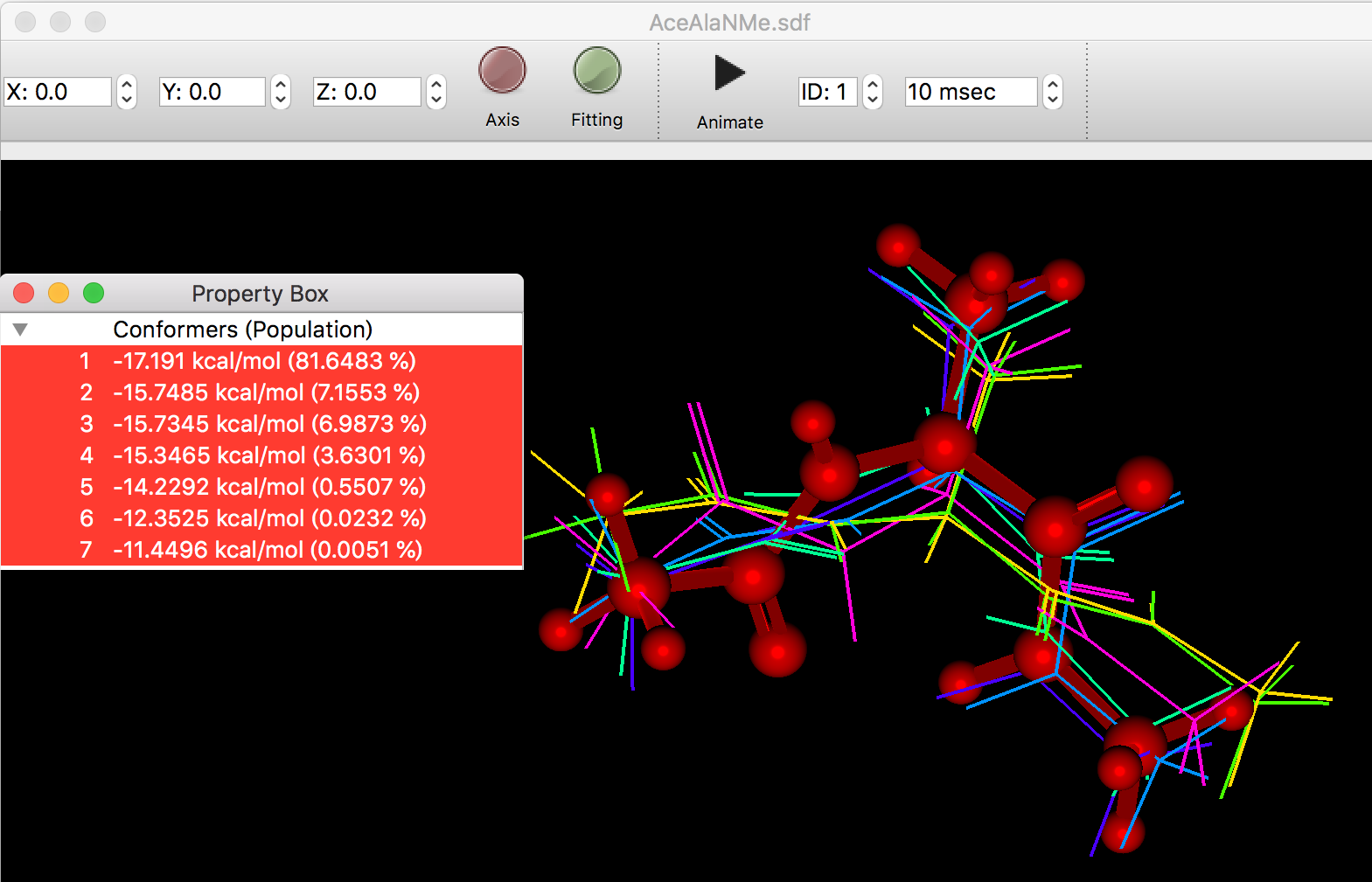
Crystal display
When the crystal file is opened, it is linked with the [Packing] button, and when the [Packing] button is clicked, the packing of the crystal is displayed. “Axis” is also turned on and the cell axes are displayed. In this case, clicking the Axis button will hide the cell axes. The packing display mode allows you to set an additional number of packing repeats in each of the a, b, and c directions to display a larger packing status.
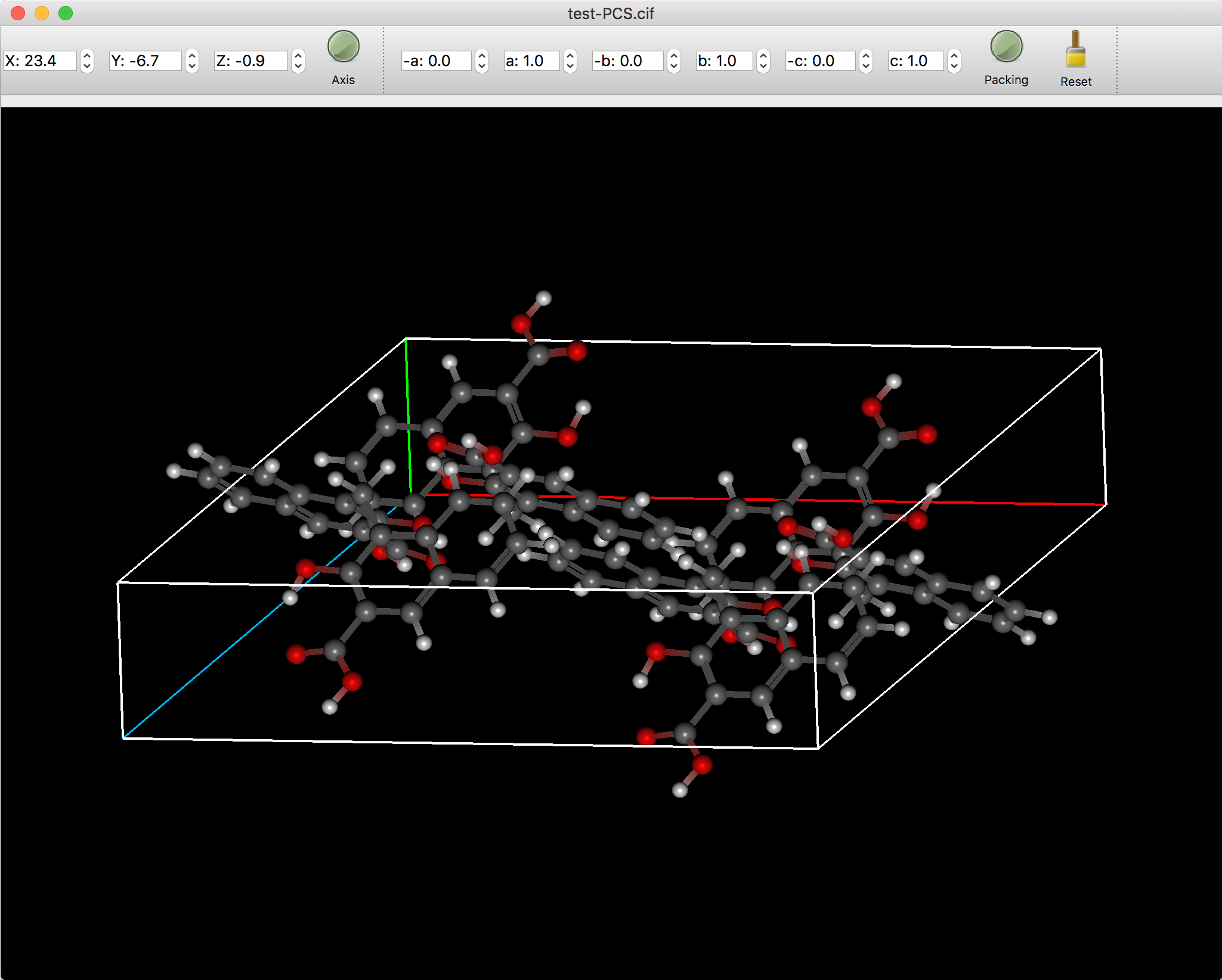
Molecular Orbital
When you open an FChk file containing molecular orbital information, additional buttons appear to set the size of the molecular orbital and the transparency of the surface.